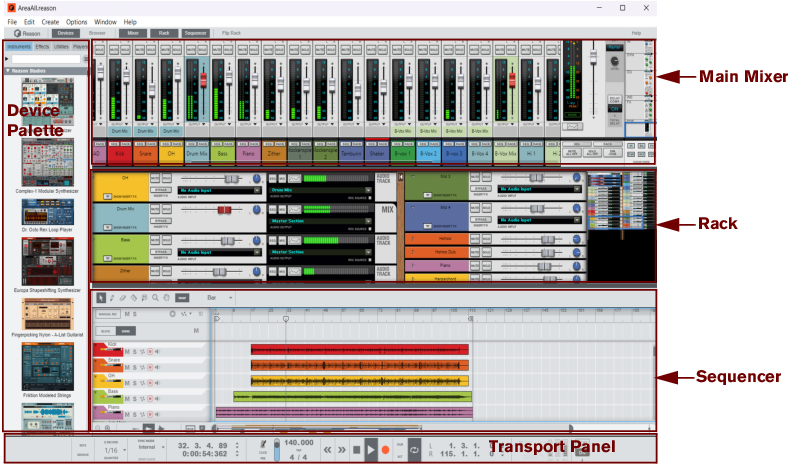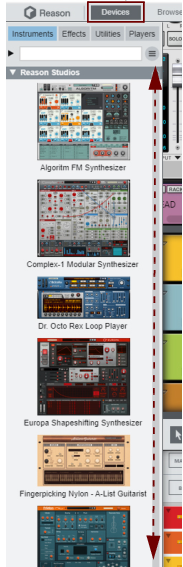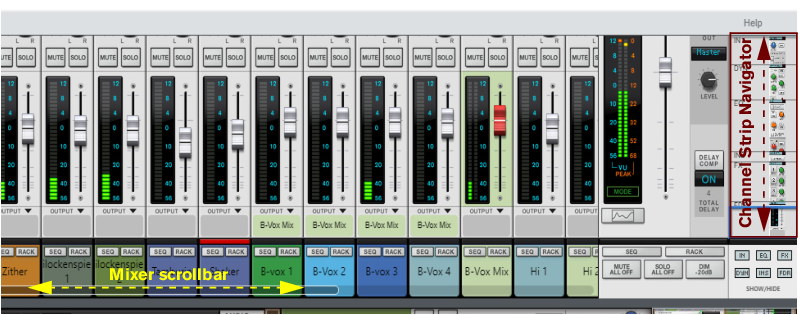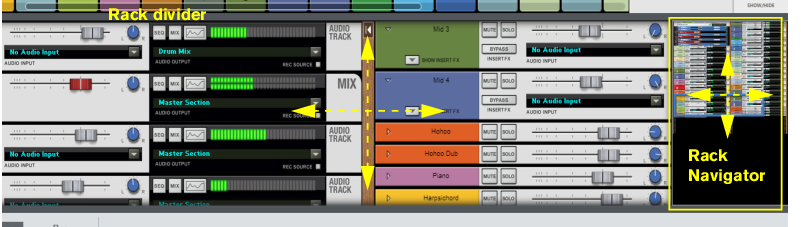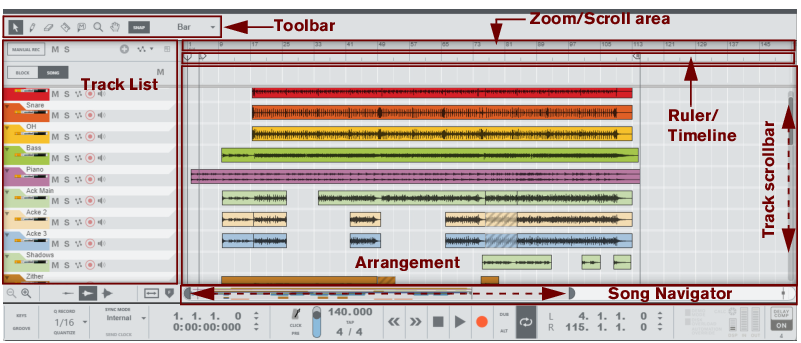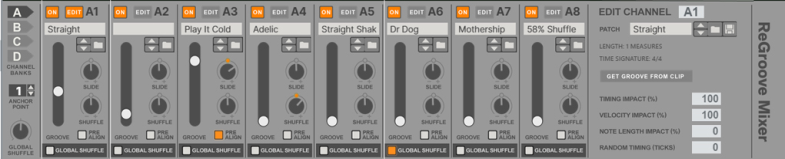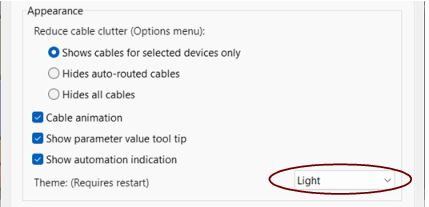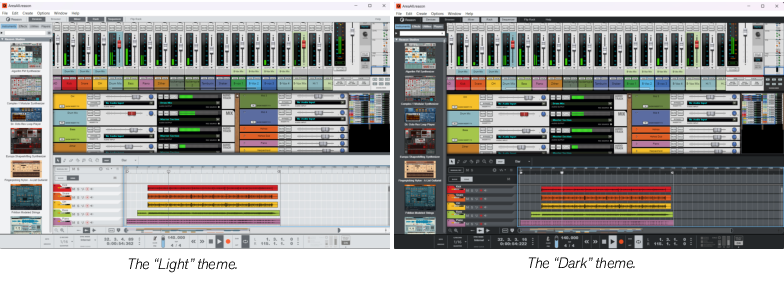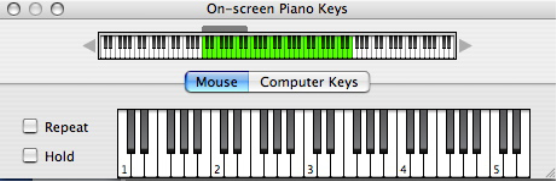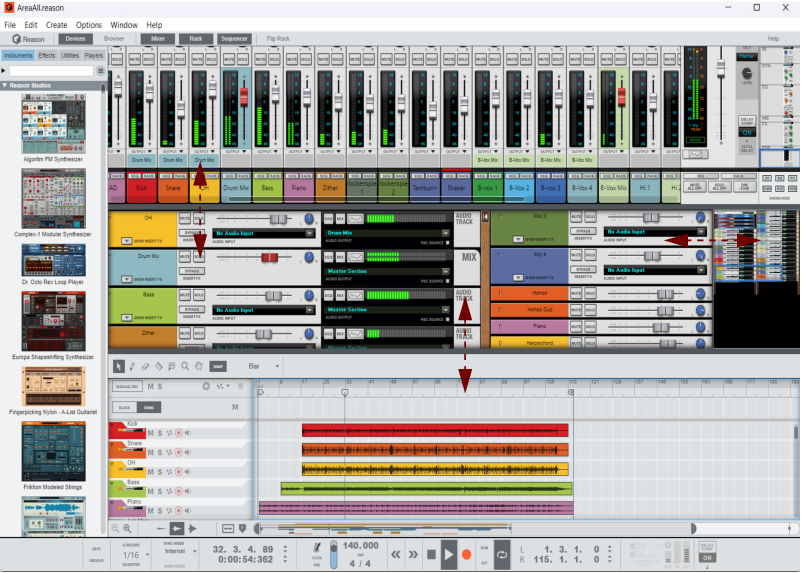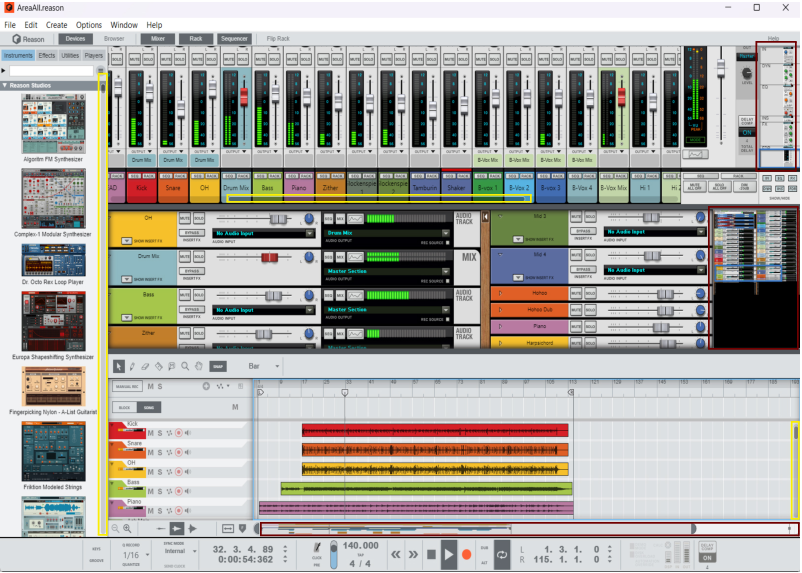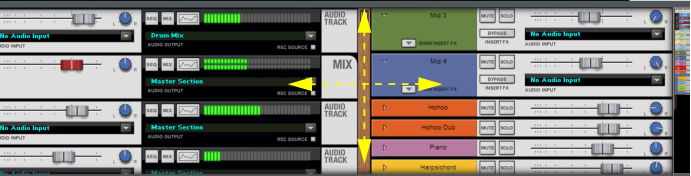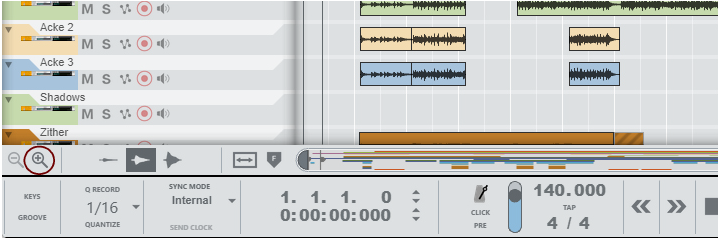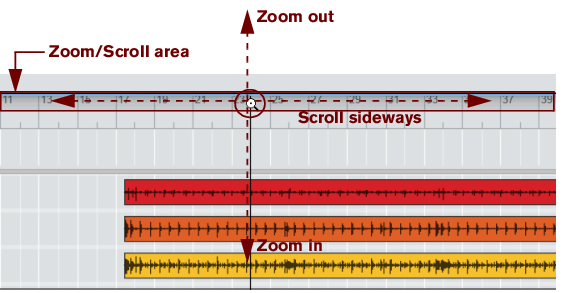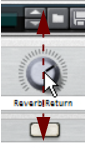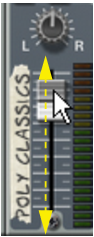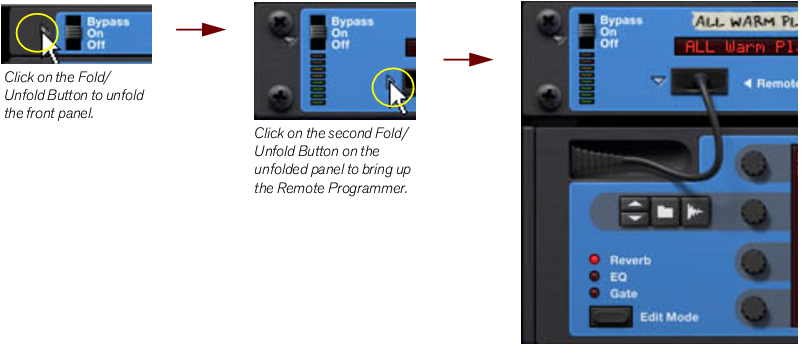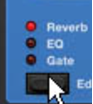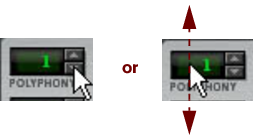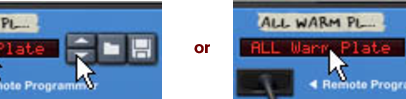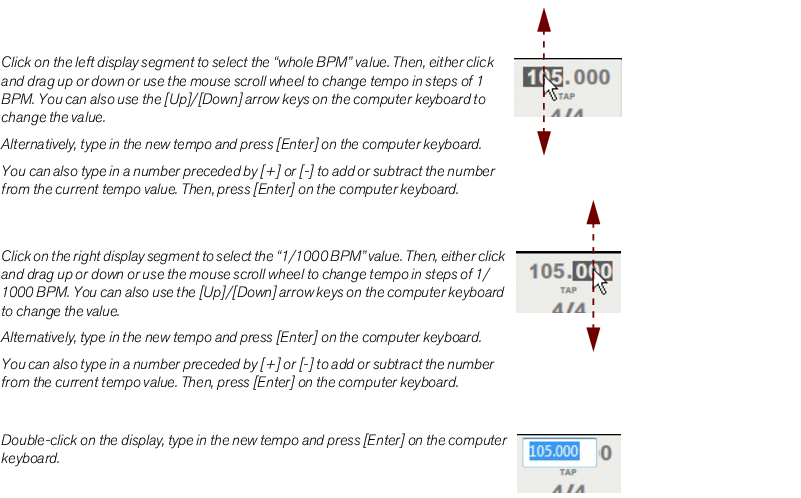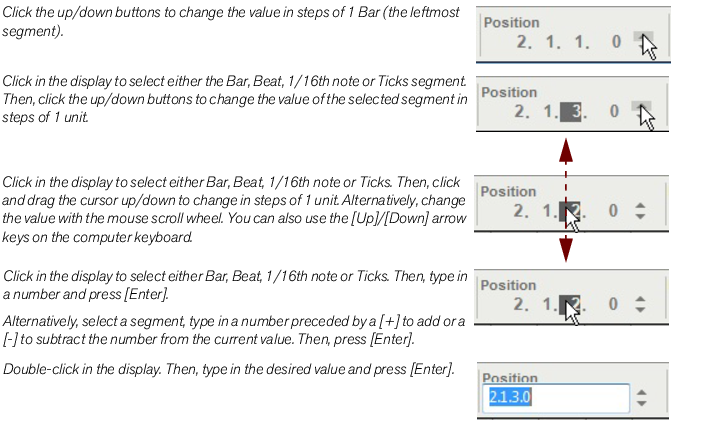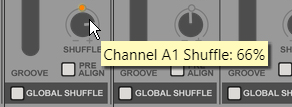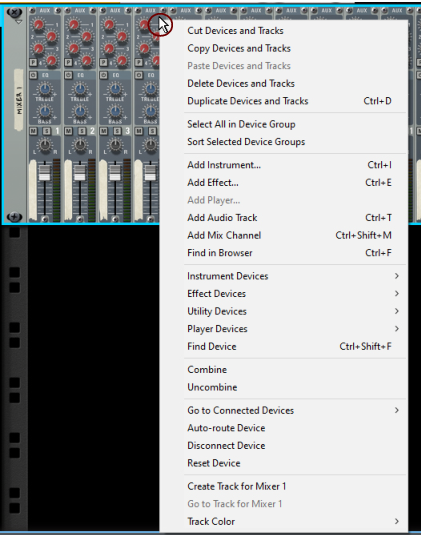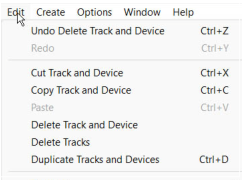|
•
|
The areas can be viewed together, as in the picture above, in pairs or separately - see “Navigating between the areas”. The areas can also be resized - see “Resizing”.
You can also click the Devices button at the top of the Song window to show/hide the Device Palette.
|
•
|
See “The Device Palette”, “About using the Device Palette in the detached rack” and “Creating devices” for information on how to use the “Device Palette” functions.
|
You can scroll in the Sequencer by using the Track scrollbar to the right and the Song Navigator at the bottom of the Sequencer - see “Scrolling” and “Zooming in the Sequencer”.
See “On-screen Piano Keys” for more information.
In the Sequencer you have to manually switch to the Hand Tool by selecting it from the sequencer Toolbar. With the Hand Tool selected, you can scroll in any direction on the Edit/Arrangement Pane. Refer to “Hand Tool” for more information.
In the Sequencer it’s possible to zoom in and out horizontally using the Song Navigator. You can also use the Magnifying Glass Tool on the Sequencer Toolbar to zoom vertically - see “Magnifying Glass Tool”. In addition to this, it’s also possible to set a zoom level for the audio recordings inside the Audio Clips.
|
•
|