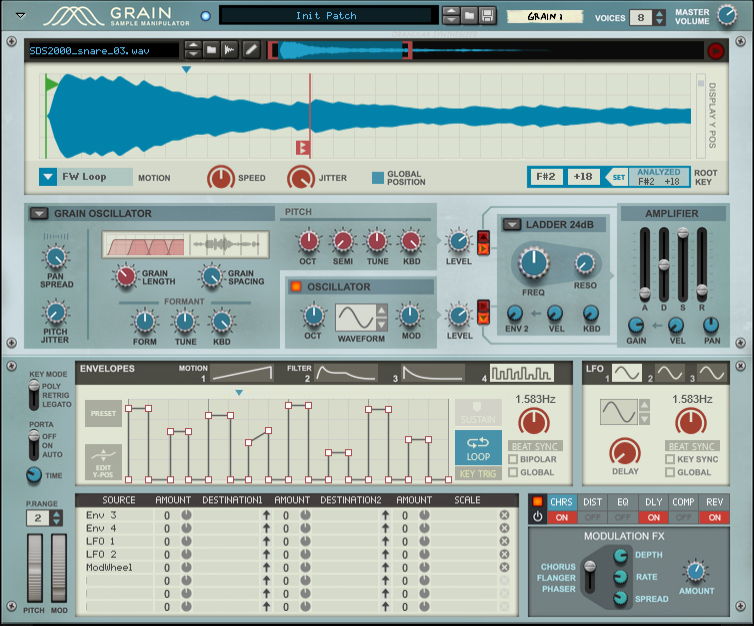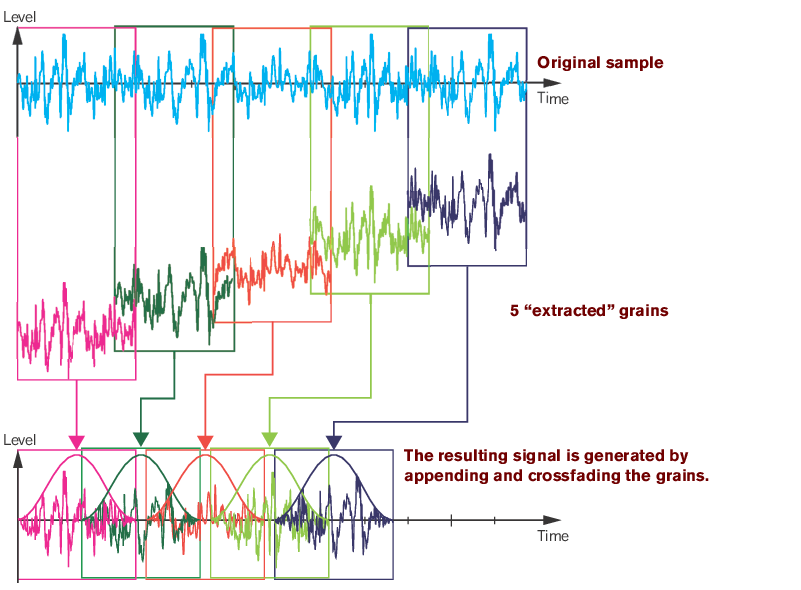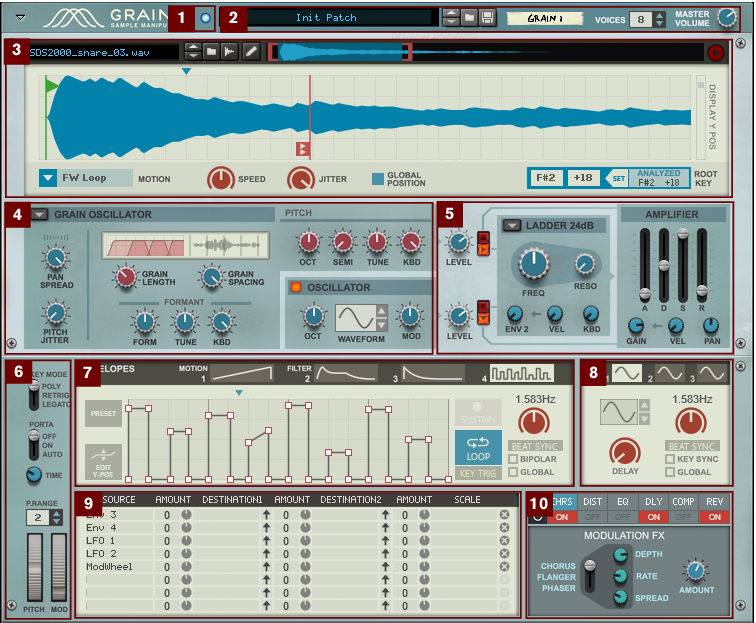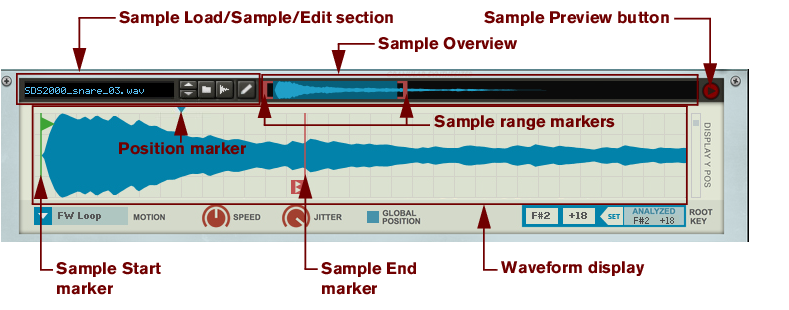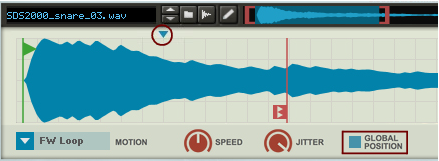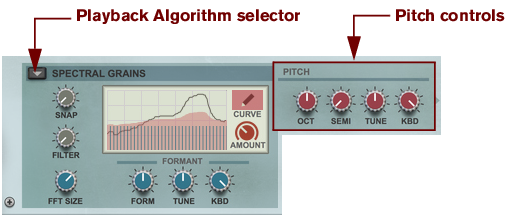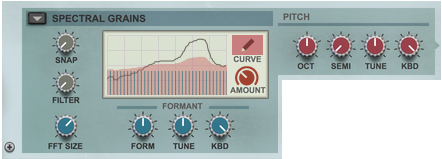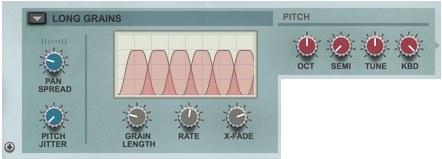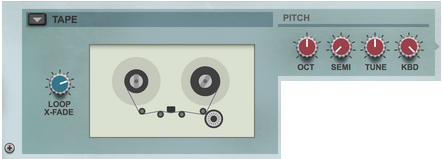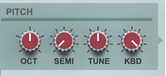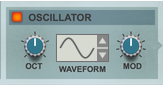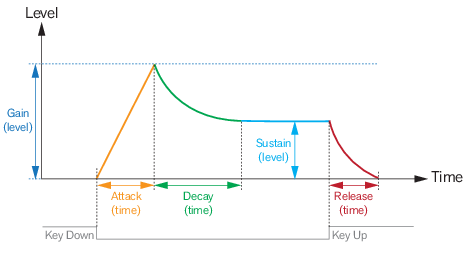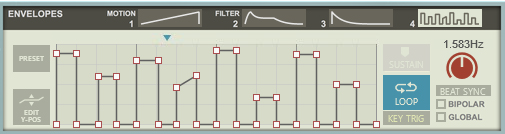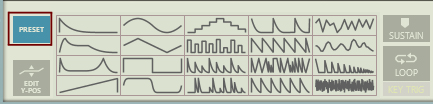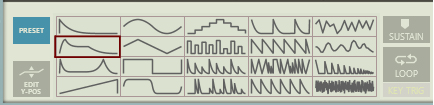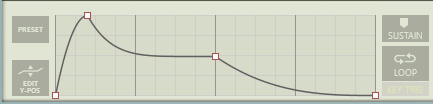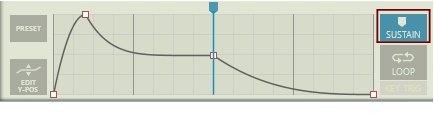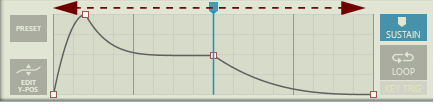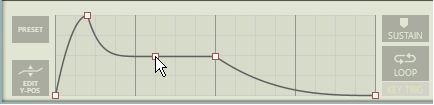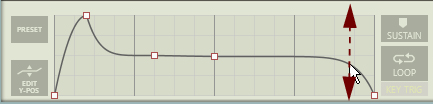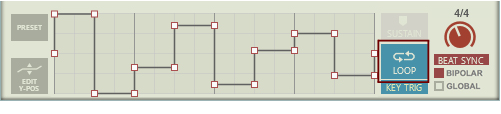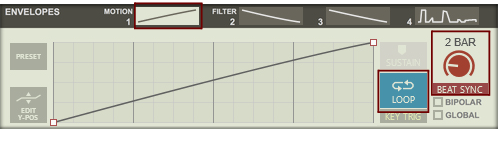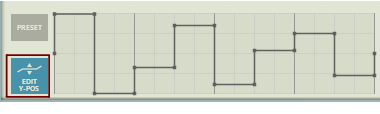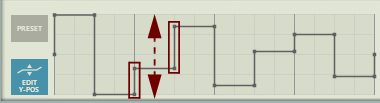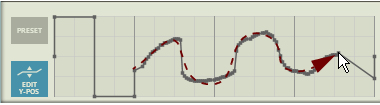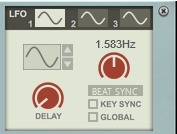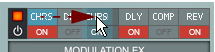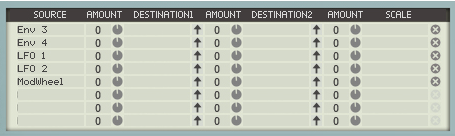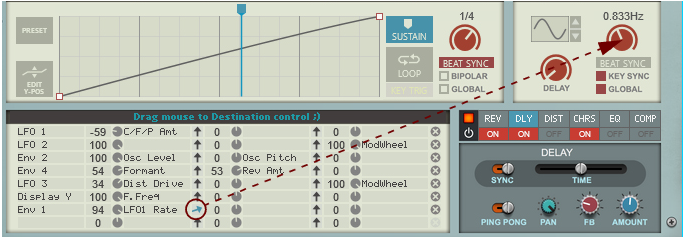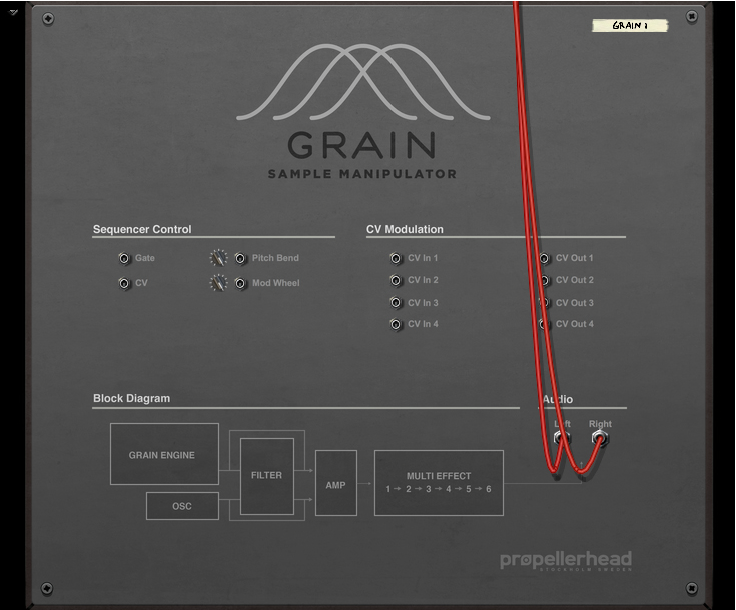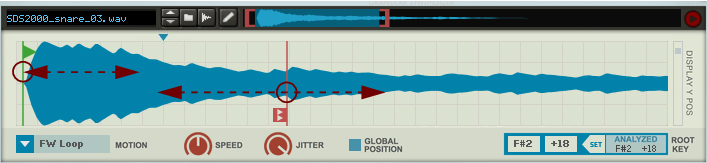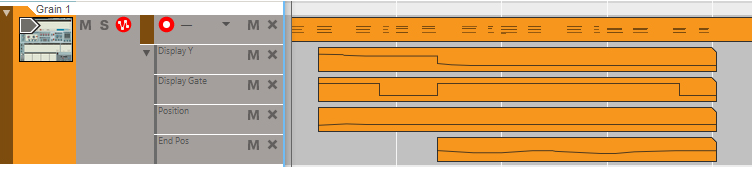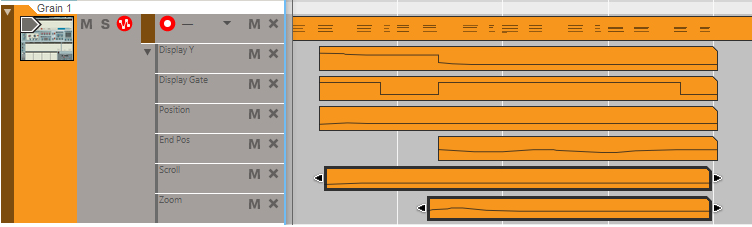|
•
|
Loading and saving patches is done in the same way as with any other internal Reason device, see “Loading patches” and “Saving patches” for details.
|
•
|
Select this if you want to play Grain polyphonically. The maximum number of voices is 12. The number of voices is set in the Voices control at the top right of the Grain panel, see “Voices”.
|
•
|
|
•
|
|
|
Also see the description of the “Global Position” parameter. This describes how to play through a sample in a “non-legato” fashion - or polyphonically - in a “sample playback legato” fashion, where new notes will continue at the current sample playback position (and not restart playback).
|
|
|
Set the desired Pitch Bend range for the “Pitch” wheel with the up/down buttons, or by click-holding on the display and dragging up/down.
|
The Pitch bend wheel can be used for bending note pitches up and down. Grain also responds to Pitch Bend MIDI data from a connected MIDI master keyboard. You set the desired Pitch bend Range with the “Range” control above the Pitch bend wheel.
|
|
Note that with some playback algorithms, such as Spectral Grains, the audible pitch depends on the formant rather than the pitch settings (see “Spectral Grains”). For pitch bend to have an effect here, you need to add a Pitch Wheel -> Formant routing in the Modulation Bus, see “The Modulation Bus section”.
|
#Mod
The Mod wheel can be used for controlling almost any parameter in Grain. Use the Mod wheel as a Source parameter in the Modulation Bus section and then route to the desired Destination parameter(s), see “The Modulation Bus section”.
|
|
If you want monophonic playback you can use the “Retrig” and “Legato” modes instead of lowering the Voices parameter to 1.
|
See the “Sampling” chapter for more information about setting up and using Reason for sampling.
See “Editing samples” for more information about editing samples in Reason.
|
|
|
|
|
•
|
In Freeze mode, the sample is played back at (and around) the Sample Start marker position. There is no Sample End marker in this mode. Note that if you have selected the Tape algorithm (see “Tape”), there will be no sound.
|
•
|
|
•
|
In End Freeze mode, the sample is played back once from the Sample Start marker to the Sample End marker and then played back at (and around) the Sample End marker position. Note that if you have selected the Tape algorithm (see “Tape”), there will be no sound after you reached the Sample End marker.
In Envelope 1 mode, the sample is played back between the Sample Start marker and the Sample End marker according to the Envelope 1 curve (see “The Envelopes section”). The Sample Start position is represented by the minimum Y value and the Sample End position is represented by the maximum Y value in the Envelope display.
The Envelope 1 mode is also the mode to use if you want to play back and loop the sample in sync with the Reason sequencer. Use a straight ramp (up) in Envelope 1, activate Beat Sync and set the sync to a suitable bar length, see “Looping the envelope”.
Depending on which Motion mode and Playback Algorithm is currently selected, the sonic result may vary heavily.
If you have selected the Tape algorithm (see “Tape”), the Speed knob also affects the pitch. Note that the Speed can be set all the way down to 0%, i.e. “stop”. Great for Tape Stop effects, for example.
If you have selected the Tape algorithm (see “Tape”), the Speed knob also affects the pitch. Note that the Speed can be set all the way down to 0%, i.e. “stop”. Great for Tape Stop effects, for example.
|
|
|
|
|
•
|
|
•
|
|
•
|
|
•
|
|
•
|
Set the gain/attenuation amount of the drawn formant curve (see “Curve” above). At 0% the curve is completely flat.
|
•
|
Sets the initial pitch of the sample, together with the Root Key setting (see “Root Key”). If Snap and Filter are both set to 0%, the Root Key and Formant controls the pitch of the signal. This also means that the Pitch parameters (see “Pitch controls”) and Pitch wheel (see “Pitch”) have no effect. To have the Formant track the keyboard in a musical way, make sure the Formant Kbd parameter (see below) is set to 100%.
Here you can fine-tune the formant curve to adjust the pitch to the Oscillator pitch (see “The Oscillator section”).
|
•
|
The Long Grains playback algorithm plays back fairly long grains of the original sample. This means that it’s the original pitch of the sound (Root Key) that affects the pitch, along with the Pitch settings (see “Pitch controls”).
|
•
|
|
•
|
#Tape
|
|
If you have selected “Envelope 1” as Motion type (see “Envelope 1”), the Speed (see “Speed”) and Pitch settings (see “Pitch controls”) have no effect. The sample will play back at the same pitch regardless of which note you play.
|
|
•
|
|
•
|
|
•
|
|
•
|
|
|
In the Spectral Grains playback algorithm (see “Spectral Grains”), the Pitch controls have no effect if Snap and Filter are set to 0%. To get full effect of the Pitch controls, set Snap or Filter to 100%.
|
#Oct
|
•
|
|
•
|
|
•
|
|
•
|
|
•
|
|
•
|
|
•
|
#Freq
#Reso
#Vel
#Kbd
#Gain
|
|
#Vel
#Pan
|
|
See “The Modulation Bus section” for details on how to assign the Envelopes to the desired destination(s).
Another useful application for looped envelopes is to sync the sample playback to the Reason sequencer when using the Envelope 1 Motion mode (see “Envelope 1”):
The Effects section features six different effect modules that can be freely reordered by dragging & dropping. Most of the effect parameters are also available as destinations in the Modulation Bus, see “The Modulation Bus section”.
|
•
|
|
•
|
|
•
|
|
•
|
|
|
|
•
|
|
•
|
|
•
|
#EQ
|
•
|
|
•
|
|
•
|
|
•
|
|
•
|
|
•
|
|
•
|
|
•
|
|
•
|
|
•
|
|
•
|
|
•
|
|
•
|
|
•
|
|
•
|
|
•
|
|
|
Dragging to the Waveform Display (see “The Sample section”) will always assign the playback Position
parameter. To assign the sample Start Position or End Position, select the parameter from the list (see below). |
|
|