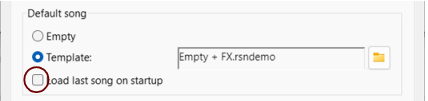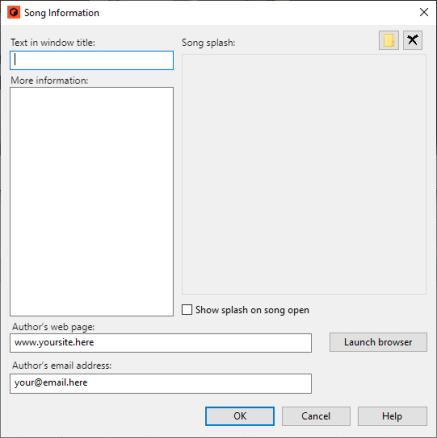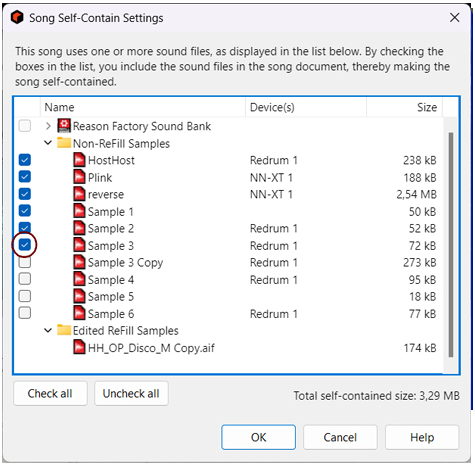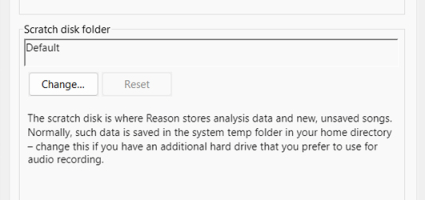|
|
If the song includes samples or REX files, and these have been moved or renamed since the song was saved, the program will inform you that it cannot find all files. You can then choose to either manually locate the missing files, to have the program search for them or to proceed without the missing sounds. For details, see “Handling Missing Sounds” in the “Sounds, Patches and the Browser” chapter.
When you open a Reason song made by another user, it may have been created with Rack Extension devices that you don't have. All such missing devices in a song will be replaced by generic “Missing Device” placeholder devices. See “About missing Rack Extensions” for more information.
|
•
|
|
|
|
|
|
|
|
|
It’s also possible to automatically include all samples used by the Reason devices and make the Song “self-contained”. Refer to “About Self-Contained Songs” for details about how to include your own samples in your songs.
|
|
|
|
|
|
|
|
|
The text you add here will be displayed directly after the file name in the song window’s title bar.
This allows you to add a picture to the song. The picture will be displayed when the song is opened.
|
|
The “Song Self-Contain Settings” dialog appears, listing all samples and REX files used in the song:
|
2.
|
|
|
If you un-self-contain samples that were modified in the Edit Sample Window and feature Start and End Markers and/or loop crossfades, the Lossy Sample Export dialog appears. The available options are described further down in the “Exporting samples” section in the Sampling chapter. Note that the option you select in the Lossy Sample Export applies to all samples you have deselected in the Song Self-contain Settings dialog!
|
If you want Songs you have created to appear on the “New from Template” sub-menu, and be available for selection when you use the “New from Template” command (see “Creating a new Song from a Template”), you need only move or copy the Song(s) to the Template Songs folder in the Music folder on your hard drive. The easiest way to get to this folder is by selecting “File > New from Template > Show Template Folder”. This brings up the Template folder in Windows Explorer or Finder on Mac.
|
1.
|
This means that standard performance controllers (Pitch Bend, Mod Wheel etc.) are preserved properly and will be included in the note clip, just as when recording in Reason. If there are separate MIDI Controllers in the imported MIDI file, these will be imported to separate Automation Lanes on the Instrument Tracks. There is a chance that some controller data may be imported to alien clips, due to different interpretations of a controller by a device in the rack and the MIDI instrument used to create the MIDI file (see “About alien clips”).