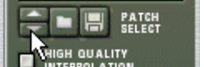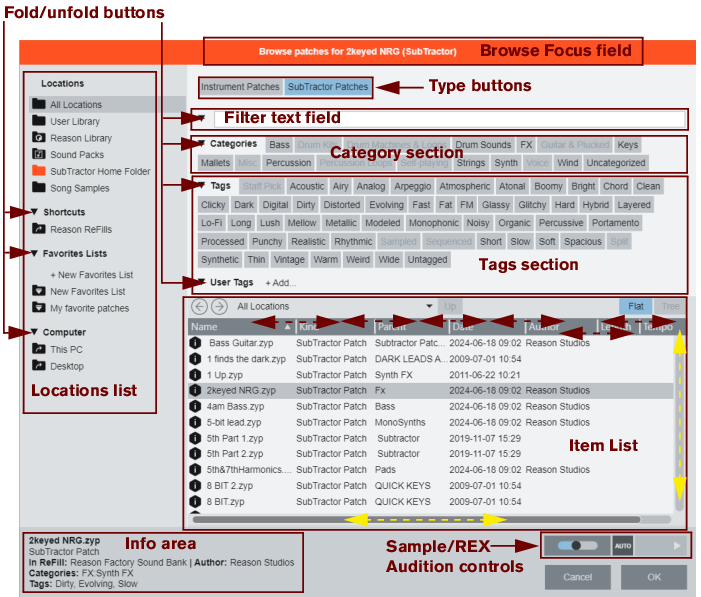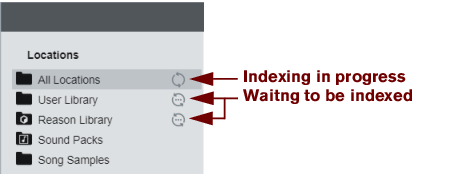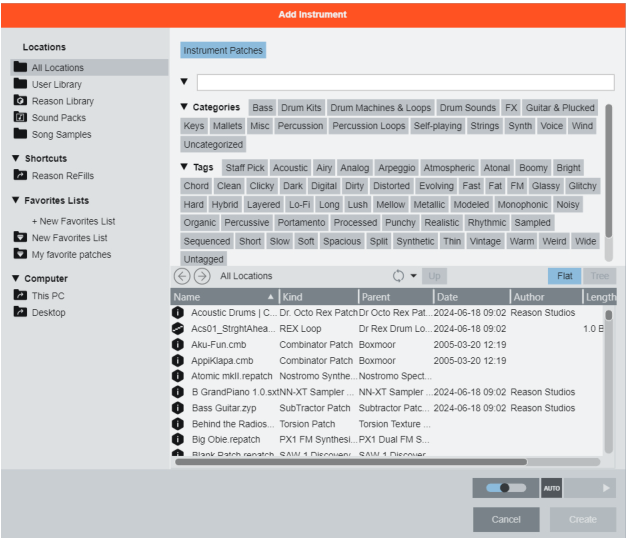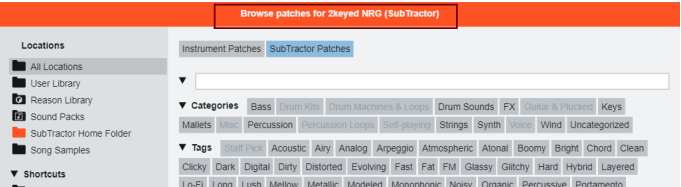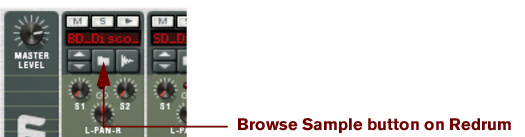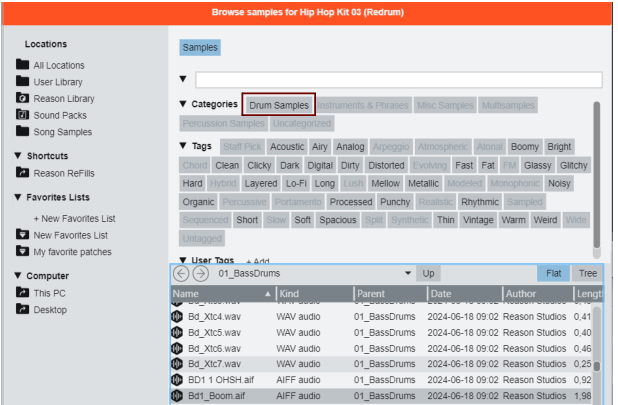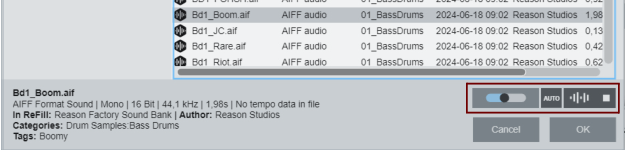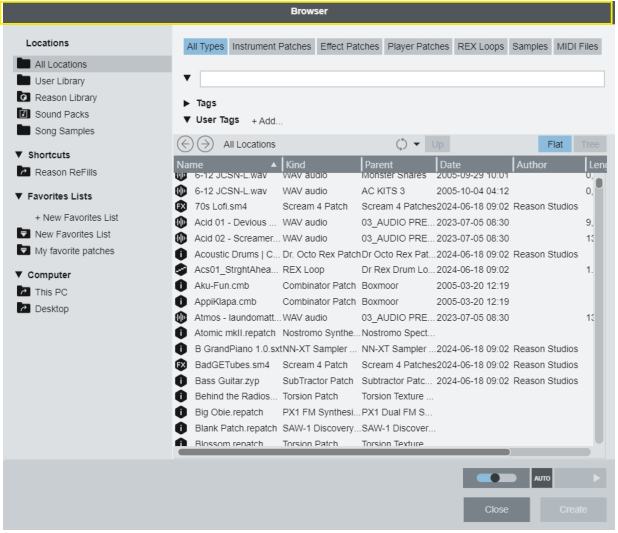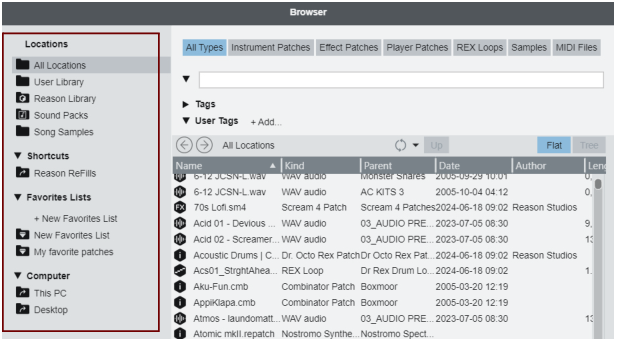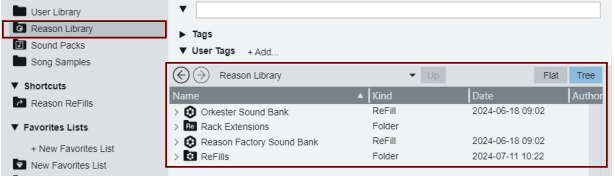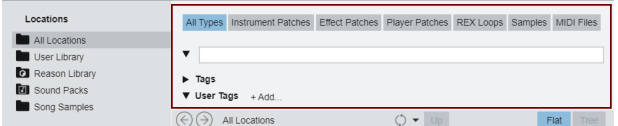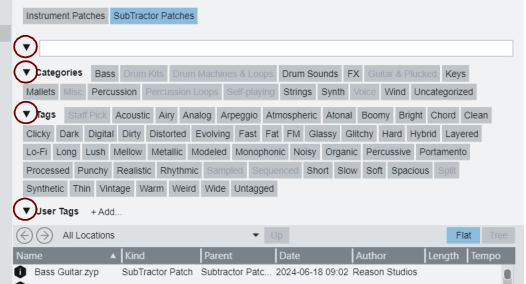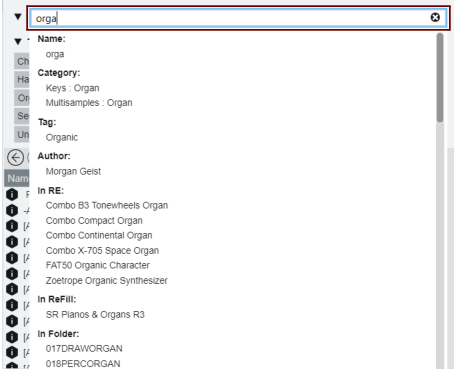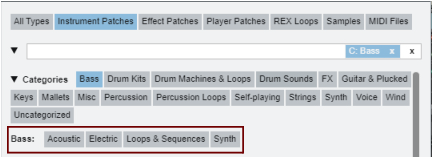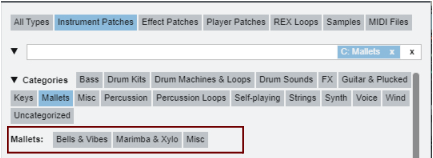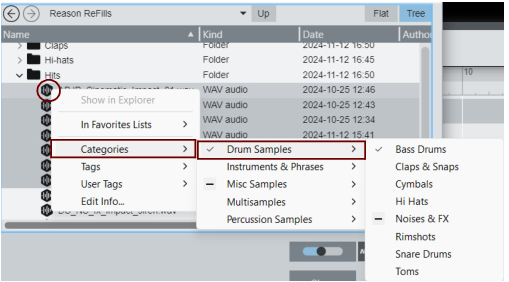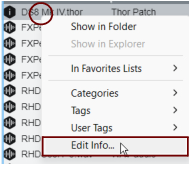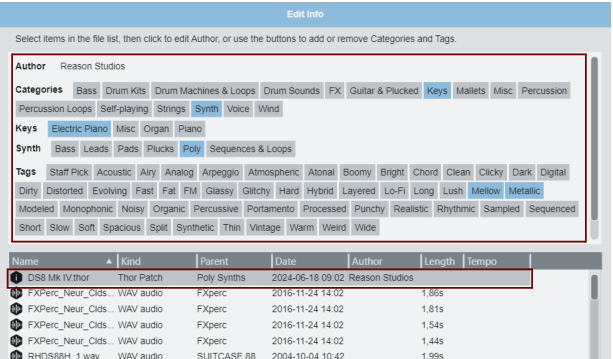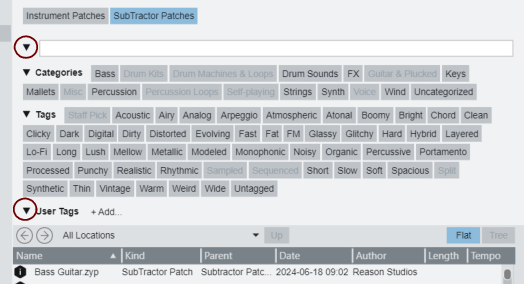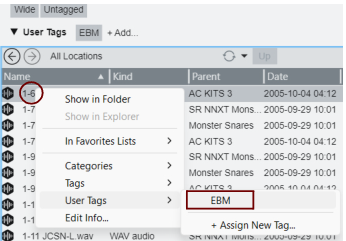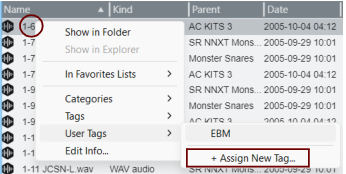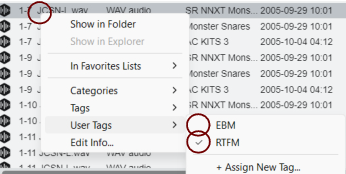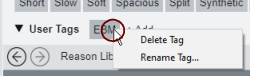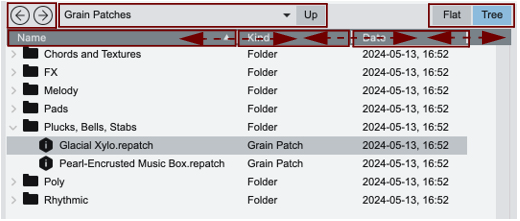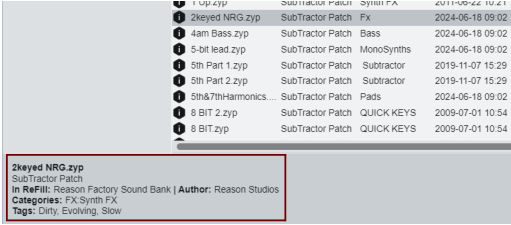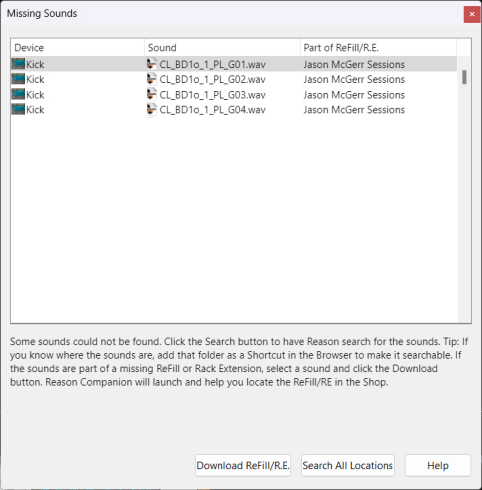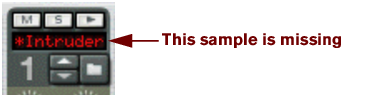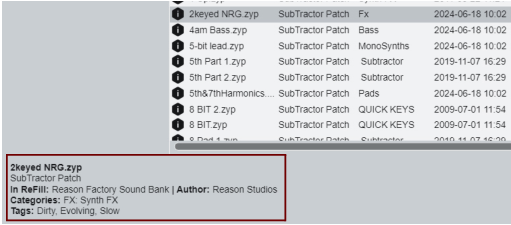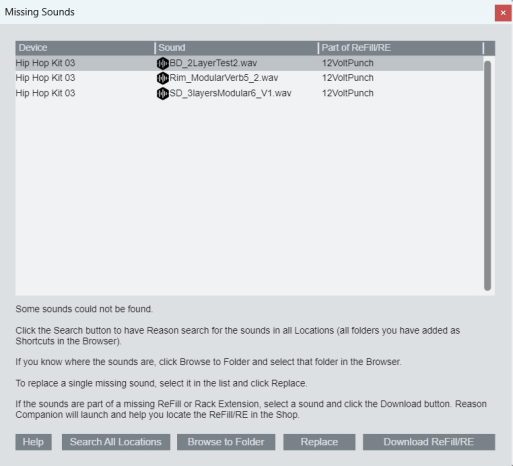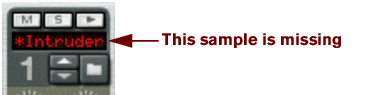A patch contains settings for a specific device. Patches can be either separate files on your hard disk or files embedded in a ReFill (see “Using the Browser” for info about ReFills). The devices that use patches are described below. The Mix Channel, Master Section and Audio Track devices can use Insert FX patches saved as Combinator devices. All other Reason devices use either Presets or can only be programmed using the device panel parameters.
Again, the actual samples are not included in the patch, only references to files. Also note that Redrum patches are separated from Redrum patterns - loading a new patch will not affect the patterns in the device.
|
|
|
|
For more details about browsing patches and searching for sounds, please refer to “Browsing patches for a device” and “Filtering in the Browser”.
If this is the case when you select a patch, the program will tell you so. You can then choose to either manually locate the missing files, to have the program search for them, or to proceed without the missing sounds. For details, see “Handling Missing Sounds”.
|
2.
|
|
•
|
This opens the Browser, allowing you to browse for, preview and load files in the supported audio formats to an audio track in the sequencer. See “Importing audio to the sequencer”.
This opens the Browser, allowing you to browse for MIDI files to import to instrument tracks in the sequencer. See “Importing Standard MIDI Files”.
For example, set browse focus from a Subtractor device by clicking its Browse Patch button. Instead of limiting the Browser to show only Subtractor patches, you can choose to browse for any type of instrument patch. If you select a patch with a different format than the device you are browsing from, the original device will be replaced by the new device. See “Browsing patches for a device”.
You can use the category and tag buttons to filter which patches are shown (or type directly into the filter text field to filter by name, category, kind or tag). See “Filtering in the Browser”.
Select “Add Effect...” to open the browser in Add Effect mode.
See “Creating devices” for more information.
See “Creating devices” for more information.
Select “Add Player...” to open the browser in Add Player mode.
See “Creating devices” for more information.
See “Creating devices” for more information.
See the “Kong Drum Designer” chapter for details.
See the “Dr. Octo Rex Loop Player” chapter for details.
See “Importing audio to the sequencer” for more info.
|
•
|
You can select several files to add them to a Favorites List in one go - see “Favorite Lists”. Note that this is only possible if a device does not have Browse Focus, see “Using the browser without Browse Focus”.
|
|
•
|
|
|
|
•
|
|
•
|
|
•
|
|
•
|
|
•
|
For example, if you want to categorize and tag all patches in a certain folder, navigate there. The items must be part of the indexed locations; if you have custom patches in a folder on your hard drive you need to add that folder as a Shortcut first, see “Shortcuts”.
|
2.
|
In such cases you can edit and reassign according to the description in “Editing Categories and Tags” above.
|
•
|
|
| Column
|
|
|
2.
|